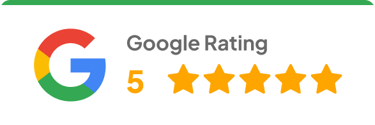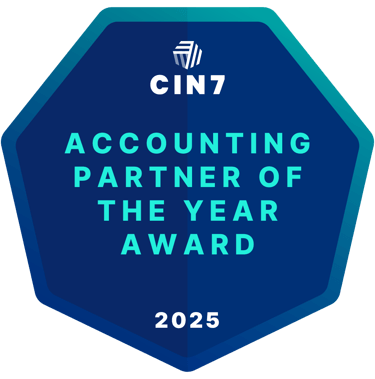Cin7 + HubSpot Integration Guide for Product-Based Teams
Learn how to set up, configure, and optimize the Cin7–HubSpot integration. Fiskal Finance’s step-by-step guide explains how to sync customers, products, and deal stages for seamless sales-to-operations visibility.
SYSTEMS AND SOFTWAREECOMMERCETUTORIALS
How to use the Cin7-HubSpot integration: a complete guide for product-based businesses
Juandré Nortier, Systems Lead @ Fiskal


Ever feel like your sales team and warehouse are living in two different realities?
Sales logs deals in HubSpot, operations scrambles in Cin7 to fulfill orders — often with incomplete or inconsistent data. The result? Delayed shipments, double entries, frustrated customers, and a flurry of Slack messages trying to connect the dots.
Before we dive in, a critical heads-up: at the time of writing, the Cin7–HubSpot integration is one-way only. You choose which side sees the data. The other side? Just watching.
If your business uses Cin7 Core to manage inventory and HubSpot to manage leads and sales, this integration can be a game-changer — when configured correctly.
This guide walks you through how the integration works, what to watch out for, and tips from our Systems Lead, Juandré, to keep your data clean and workflows smooth.`
Fiskal Finance helps product businesses turn disconnected systems into a unified source of truth. Our team has implemented Cin7 + HubSpot for clients in wholesale, consumer goods, and manufacturing, ensuring sales and operations finally speak the same language.
Why connect Cin7 and HubSpot?
Does Cin7 integrate with HubSpot?
Yes, Cin7 Core connects directly with HubSpot through a native one-way integration. You can choose whether data flows from Cin7 to HubSpot (to share inventory, product, and customer details with your sales team) or from HubSpot to Cin7 (to bring leads, companies, and deals into your inventory system).
What data syncs between HubSpot and Cin7?
Depending on your configuration, the integration can sync:
Companies and Contacts: customer details, addresses, and linked contacts.
Products and SKUs: names, descriptions, pricing, and stock levels.
Deals and Sales Orders: HubSpot deal stages can trigger Cin7 order creation.
Financial fields: payment terms, invoice dates, and credit status (if mapped).
Can HubSpot trigger orders in Cin7?
Yes, when properly mapped, a “Closed Won” deal in HubSpot can automatically create a Sales Order in Cin7, ensuring operations sees the order instantly without manual data entry.
For manufacturers, distributors, and omnichannel brands, this connection removes data silos between sales and operations. Instead of juggling spreadsheets and late-night reconciliations, teams get:
Real-time visibility into customers and inventory
Automated deal-to-order handoffs
Cleaner reporting and fewer fulfillment delays
When configured correctly, the Cin7–HubSpot integration turns two disconnected systems into a single, reliable workflow for product-based businesses.
One-way sync: how data actually moves
When setting up the integration, you’ll need to choose your data flow:
→ Export from Cin7 → HubSpot
Push customer, contact, and product data from Cin7 into HubSpot.
← Import from HubSpot → Cin7
Pull leads, companies, and deals from HubSpot into Cin7.
You can’t automatically push a new HubSpot contact into Cin7 and expect it to generate a new order and sync back — at least, not without manual toggling. This is by design and often a source of confusion.
Pro tip from Juandré
"Think of it as a one-way mirror. You choose which side sees the data. The other side? Just watching."
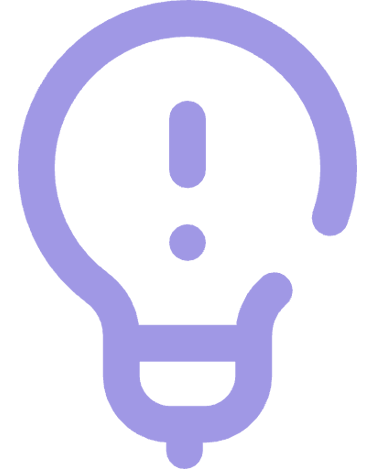
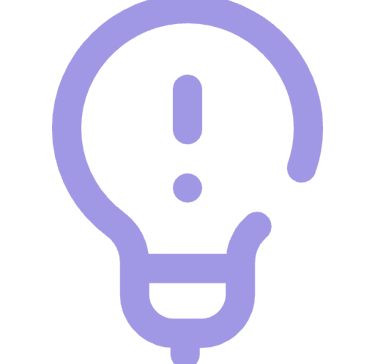
Tip
Step 1: activate the integration
Go to My Subscription in Cin7 and confirm you've added the HubSpot integration add-on.
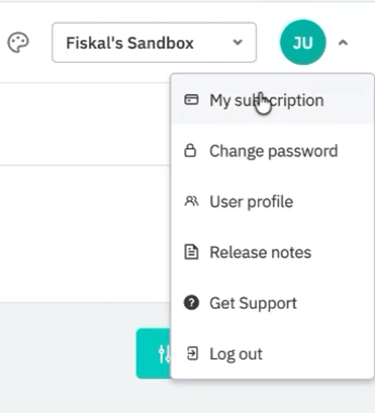
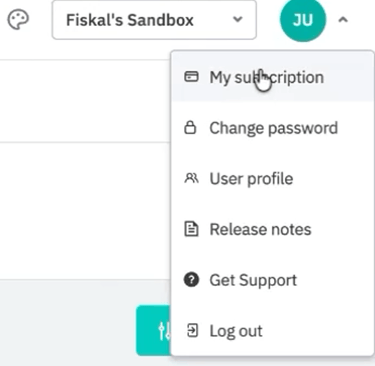
Open Integrations in your Cin7 menu.
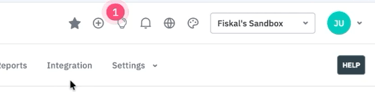
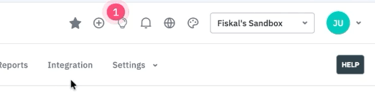
Search for HubSpot, click Connect, and log in with your HubSpot admin credentials.
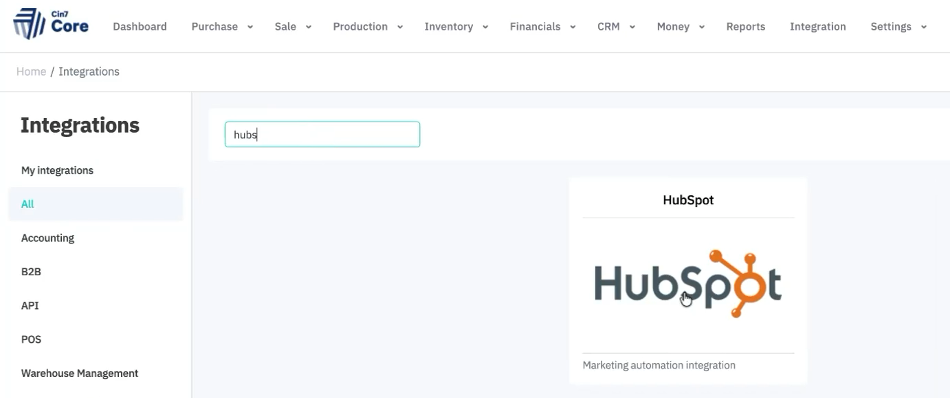
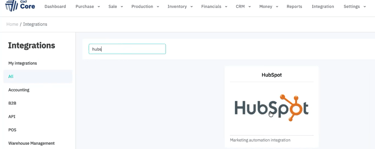
Once connected, you'll land on the configuration dashboard (your integration control center).
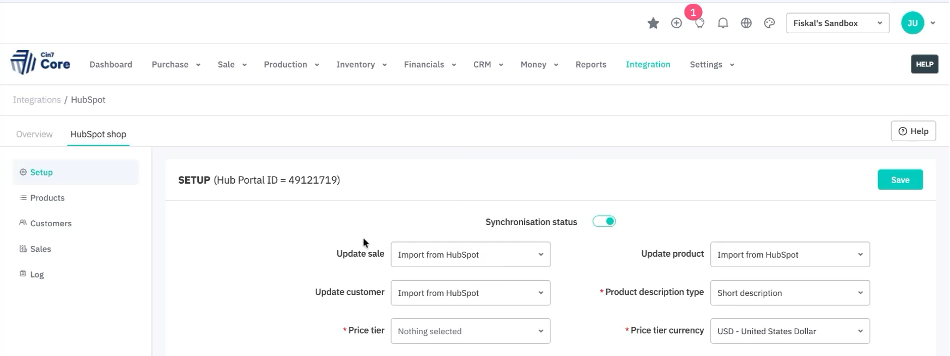
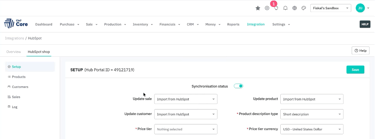
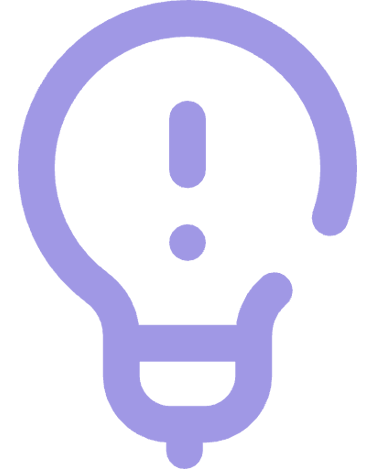
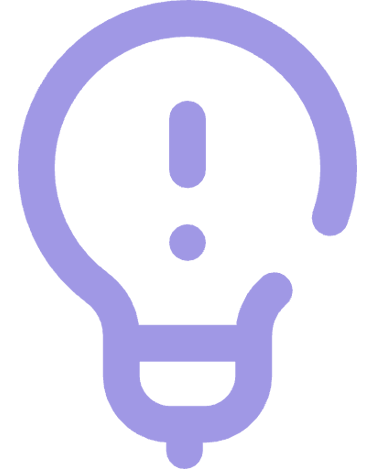
Tip
Testing tip
Use Cin7's trial window to experiment before finalizing.
Step 2: configure your sync settings
Your configuration dashboard includes tabs for both Export and Import settings.
🔁 Exporting from Cin7 to HubSpot
Customers = Companies, Contacts = Contacts in HubSpot
If a company doesn’t exist in HubSpot, Cin7 will create it and link associated contacts
Export multiple price tiers, product descriptions, and multi-currency data
Enable “Force Update” to push all records, even without recent changes
Schedule autosyncs: daily, weekly, or custom intervals
⬅️ Importing from HubSpot to Cin7
More granular control on this side:
Choose which locations to assign new HubSpot contacts to
Set default revenue accounts, payment terms, and taxation rules
Import contacts without companies (ideal for early-stage leads)
Set product categories and attributes for any new SKUs pulled in
⚠️ Common mistake: If importing contacts without companies is disabled, unlinked HubSpot leads will be skipped entirely.
Step 3: map HubSpot deal stages to Cin7 sales orders
Here’s where the integration starts driving real value.
Map HubSpot deal stages like:
Presentation Scheduled
Contract Sent
Closed Won
...to Cin7 sales statuses like:
Estimate
Sales Order Authorized
Awaiting Fulfillment
This setup allows sales to keep working in HubSpot, while operations sees what’s ready to fulfill, instantly.
Juandré explains:
"If a deal moves to Closed Won in HubSpot, you can have Cin7 immediately generate a sales order. That’s where the integration starts to shine."
Step 4: sync key custom fields like delivery notes
For advanced workflows, you can map Cin7 custom fields, like delivery instructions or customer preferences — to HubSpot fields.
Examples:
“Do not leave unattended” → syncs to shipping instructions
“Preferred delivery window: 2–4 PM” → flows to fulfillment notes
You can also sync financial data (invoice dates, credit notes, payment status) back to HubSpot so sales has a live post-sale view.
Step 5: avoid SKU mismatches with Smart Sync rules
Cin7 first looks for a SKU match in HubSpot. If there’s no match:
It falls back to product names
If still unmatched, you’ll get a sync error log
📋 Reminder: The log will flag which products didn’t sync. Just update SKUs or names to align both systems.
Step 6: use logs to catch sync issues early
Both export and import processes include detailed error logs.
Watch for:
Missing companies in HubSpot → leads to skipped syncs
Multiple addresses → only the first one syncs
Incorrect SKUs → breaks the sync
Contacts missing emails or company associations
Don’t panic: error logs are like sticky notes from your system. Annoying, but full of clues.
Real-world example: from bottlenecks to automation
One Fiskal client, a mid-sized wellness brand, was manually handing off sales from HubSpot to fulfillment. Each Closed Won deal required a sales rep to email operations with SKUs and customer info.
After mapping their HubSpot stages to Cin7 sales orders, sales orders began generating instantly at deal close. Fulfillment times improved by 60%, and the sales team reclaimed hours each week.
Key takeaways: make the integration work for you
✔ Pick a primary system of record
Decide whether Cin7 or HubSpot owns the source of truth, and stick to it.
✔ Automate smartly, not blindly
Set sync direction and frequency with purpose. More isn’t always better.
✔ Map early, fix less later
Plan deal stages and custom fields upfront. Prevent chaos before it starts.
✔ Test small before you scale
Validate everything with a sample dataset before going live.
✔ Make friends with the error log
Use it as your integration health dashboard. Check it regularly.
Why partner with Fiskal for Cin7 integrations?
At Fiskal Finance, we specialize in optimizing Cin7 ecosystems for growing product-based businesses managing $1M–$50M in annual revenue.
Whether it’s integrating with HubSpot, Shopify, or QuickBooks, we ensure:
Clean data flow between finance, sales, and operations
Accurate reporting through well-mapped systems
Ongoing support and system health checks
Need help fixing your Cin7-HubSpot integration?
Not sure if your sync is working for you or against you?
Book a free Cin7 health check. Our team will help you go from sync chaos to automated clarity, fast.
📞 Or call us directly: (954) 415-7895
Watch my full video about the Cin7-HubSpot integration here