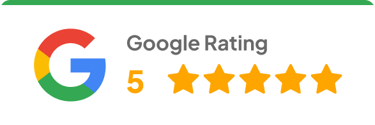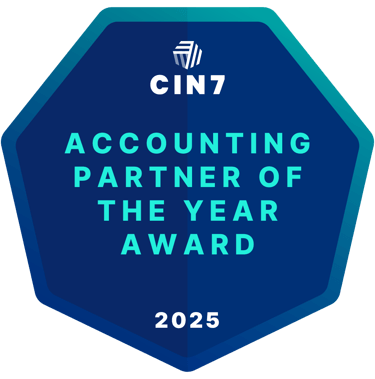Cin7 Core + QuickBooks Online Integration: Reconciliation Guide for Inventory & COGS
Learn how to integrate Cin7 Core with QuickBooks Online the right way. Fix COA mapping, lock dates, and timing differences to reconcile sales, purchases, COGS, and Inventory on Hand—plus a monthly checklist and pro tips from Fiskal’s finance & ops team.
SYSTEMS AND SOFTWARETUTORIALS
Cin7 Core + QuickBooks Online: the practical guide to clean inventory, accurate COGS, and confident reporting
Salomè Broodryk, Financial Controller @ Fiskal


Growing product businesses often outpace their systems: orders scale, spreadsheets multiply, inventory gets fuzzy, and reports stop matching reality. If your Cin7 Core (formerly DEAR) and QuickBooks Online (QBO) don’t tell the same story about inventory and COGS, this guide is for you.
At Fiskal, we specialize in fixing that gap for owner-led, $1M–$50M product companies. Our finance and operations team builds Cin7–QuickBooks environments that actually reconcile — so your controller, warehouse, and accountant all see the same numbers. The result: clean inventory, accurate COGS, and confident reporting you can scale on.
What you’ll get:
A clear mental model for how Cin7 + QBO really sync
The exact sequence to reconcile Sales, Purchases, COGS, and Inventory on Hand
The settings that make or break your month-end (COA mapping, lock dates, consolidation)
A monthly checklist your team can run in under 90 minutes
FAQs and next steps to keep your numbers tight
Why inventory and COGS go out of sync
Cin7 Core is your warehouse brain (what moved, when, and how much). QBO is your accounting ledger (the financial impact of those movements). When each system fires at a different moment — invoicing vs. shipping, receiving goods vs. receiving invoices — you get timing differences. That’s normal; unmanaged timing differences are not.
Common culprits:
Sales timing: Revenue is recognized when you invoice; COGS hits when stock is picked/packed/shipped.
Purchases timing: PO creation has no financial impact; supplier invoice and goods receipt do—often at different times.
Partials & accruals: Partially received POs sit in Goods Invoice Not Received/Goods Received Not Invoiced until complete.
Inventory on Hand hits QBO only when a PO is fully received. Partials remain in GRNI/GINR and won’t increase Inventory on Hand yet.
COGS unit cost source matters: Cin7 can initially use PO cost, then revalue to the supplier invoice cost once the invoice arrives (requires unlocked periods).
Before you reconcile: set your foundation
At Fiskal, we see 70% of reconciliation issues trace back to COA mapping or lock-date misalignment. Get those right once, and half your month-end pain disappears.
1. Core procedures in Cin7
Cin7 Core integrates with QBO Plus or Advanced, and QBO’s native inventory tracking must be disabled to avoid double-counting COGS.
2. Refresh your Chart of Accounts (COA) and account mapping
Pull the latest COA from QBO into Cin7 Core.
Map Revenue, COGS, Inventory on Hand, Goods Received Not Invoiced (GRNI), and Goods Invoiced Not Received (GINR) carefully.
Wrong mapping = whack-a-mole variances (revenue on the balance sheet; inventory on the P&L).
3. Align lock dates in both systems
Lock dates are your period “bouncers.” If QBO is locked earlier than Cin7 needs to back-post its valuation adjustments, sync errors stack up. Set lock dates far enough back to include your oldest open PO.
Set your QBO lock date to the date of the oldest outstanding PO in Cin7, so revaluations can post correctly when goods/invoices complete.
4. Decide on sales consolidation and auto-sync
Daily consolidated journals keep QBO tidy but hide line-level forensics. That’s fine—just know detailed troubleshooting happens in Cin7 Core.
Consolidation choice: You can post individual or daily consolidated sales/COGS. Choose based on transaction volume and how much line-level detail you need in QBO. Details always remain in Cin7.
Autosync cadence: If you automate syncs, make sure the target period is fully synced before you start reconciling — timing matters.
5. Where mapping lives
Cin7 Core → Reference Books → Account Mapping. (Most teams don’t need per–sales-channel mapping; do channel-level reporting in Cin7 instead.)
Turn off QBO quantity tracking
With Cin7 Core driving inventory and COGS, disable QBO product quantity tracking (QBO Plus/Advanced) to avoid duplicate COGS entries.
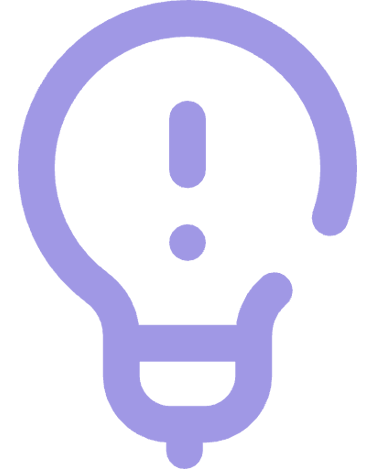
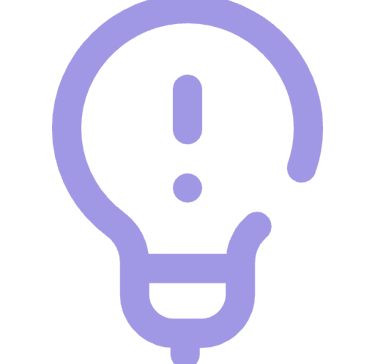
Tip
Cin7 transaction triggers
The reconciliation sequence (follow this order)
Fiskal’s finance ops team runs this same 5-step sequence during every Cin7–QBO month-end review — it’s how we keep valuations and GL balances in sync across hundreds of SKUs.
Step 0. Establish your starting point
Pick a period where COGS and Inventory were aligned (e.g., prior year-end). Document it.
Step 1. Sync Cin7 → QBO and clear sync errors
Run the sync. Fix errors in Cin7 Core, not in QBO. Sync again.
Step 2. Purchases recon (focus on inventory suppliers)
In QBO, scan Inventory & Direct Cost accounts for manual journals. Move any legitimate one-offs to a separate “Manual Adjustments – Inventory” account.
Compare Cin7 Purchase Invoices & Credits vs QBO Purchases/Payables, supplier by supplier, for the period.
Investigate variances from partial receipts and invoice/PO unit cost differences. Remember: once a supplier invoice arrives, Cin7 may re-value stock to the invoice cost (it will reverse earlier entries and repost—only possible if your QBO period isn’t locked).
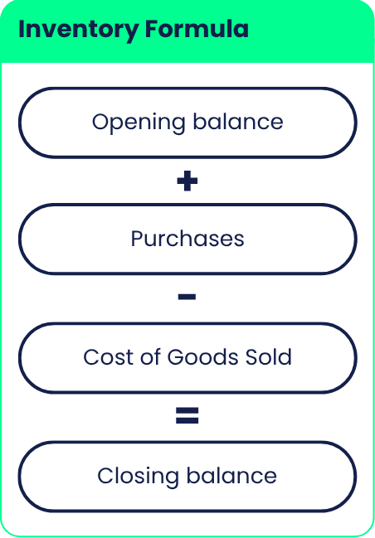
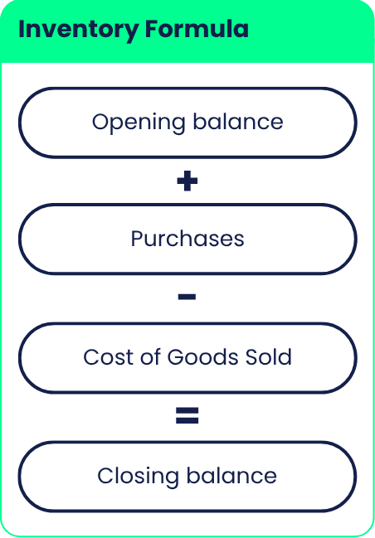
Step 3. Sales recon
In QBO, remove manual entries from Sales accounts (raise those sales properly in Cin7 so stock moves).
Compare Cin7 Sales Invoices & Credits vs QBO P&L Sales. Large gaps? Drill down invoice-level in Cin7; timing and discounts are typical drivers.
Sales P&L comparison paths:
QBO → Standard Reports → Profit & Loss
Cin7 Core → Financial Reports → Profit & Loss
Step 4. COGS recon
In QBO, isolate COGS entries that are not system-generated. Park legitimate one-offs in a separate account.
Compare Cin7 COGS/stock movement reports to QBO COGS. Use Cin7’s Financial Transactions filtered to COGS-related accounts; in QBO, use Transaction Detail by Account to pinpoint culprits (stock adjustments, write-offs, stocktakes, etc.).
Purchases comparison caution: QBO’s Purchase List includes non-inventory buys; exclude these in your variance analysis to keep it apples-to-apples.
Step 5. Inventory on hand recon (the finale)
Build a comparable Cin7 figure to match QBO’s balance sheet:
Start with Cin7 Inventory Movement Summary → Stock on Hand at period end.
Add the cumulative accrual difference from Financial Transactions vs Stock on Hand Difference (open POs, GRNI/GINR that explain timing).
Compare to the sum of all Inventory Asset accounts in QBO (raw materials, finished goods, GRNI/GINR, etc.). Investigate remaining differences.
If you need an adjustment, do it at year-end, post to a separate Inventory/COGS adjustment account (not your system COGS), and cap it at 2% of inventory value—bigger = process issue to fix, not a journal to book.
Run these two Cin7 reports:
Inventory Movement Summary (stock on hand value at date)
Financial Transactions vs Stock on Hand Difference (cumulative discrepancies; filter to relevant open POs you truly expect to receive)
Then compare [Stock on Hand + Cumulative Difference] to the sum of all Inventory Asset accounts in QBO. Treat the difference as items to investigate; only post an adjustment (ideally year-end) once approved. Remember: The Cin7 Financial Transactions vs Stock on Hand Difference report is cumulative—filter carefully to isolate the reconciliation period; include only genuinely open/expected POs.
Most reconciliation issues aren’t accounting errors, they’re process gaps between Cin7 and QuickBooks.
Fiskal’s finance and systems specialists audit your mapping, lock dates, and sync logic to restore accuracy fast. Book a Cin7–QuickBooks Health Check & get a report showing exactly where your numbers drift.
Pro tips from the trenches
Keep QBO unlocked back to your oldest open PO so Cin7 can finalize valuation.
Don’t “force match” with manual journals — fix the source transaction and resync.
Consolidated sales? Do forensic work in Cin7; QBO will look clean by design.
Train your team on closing POs promptly — open, partially received POs are the #1 reason Inventory on Hand in QBO lags Cin7.
Who this helps most
For owner-led manufacturers, wholesalers, and multi-channel brands between $1M and $50M in revenue, messy data isn’t just frustrating, it’s expensive. When Cin7 and QuickBooks don’t match, decisions stall and cash flow suffers.
Fiskal Finance helps you fix that. We bridge the finance-operations gap with clean setups, correct account mapping, and monthly reconciliation frameworks that actually hold up at scale.
Ready to see where your numbers drift? Book a Cin7 Health Check and get a reconciliation plan you can implement immediately.
FAQs: Cin7 Core ⇄ QBO
How often will Cin7’s Stock on Hand differ from QBO’s Inventory on Hand?
More often than most teams expect — typically due to open/partial POs and accrual timing (GRNI/GINR). Keep POs tidy and ensure invoice/receipt timing is understood and documented.
Do lock dates sync between Cin7 and QBO?
No. You must set and maintain them separately. If QBO is locked where Cin7 needs to post valuation corrections, you’ll see lock-date sync errors.
Monthly vs quarterly reconciliation — what’s best?
Monthly. Volume magnifies tiny issues; monthly cadence reduces detective work and corrects process gaps faster.
Can I post a journal to “fix” COGS at month-end?
Avoid it. Fix the underlying movement in Cin7 and resync. If a true year-end adjustment is needed, keep it separate from system COGS and under 2% of inventory value.
Your monthly close checklist (90-minute cadence)
Sync Cin7 → QBO, clear errors, confirm lock dates align
Scan for manual journals in Sales, COGS, Inventory; reclass or correct in Cin7
Purchases: Cin7 vs QBO by supplier; resolve partials and cost mismatches
Sales: Cin7 vs QBO P&L; fix any “orphan” QBO invoices
COGS: Cin7 financial transactions vs QBO COGS detail
Inventory: Stock on Hand + accrual difference = QBO Inventory Assets (sum)
Document variances, decisions, and adjustments; file supporting reports
Ready to stop firefighting and trust your numbers?
If your team is battling sync errors or unclear COGS, we can help you clean up, re-map, and align Cin7 + QBO — then keep it that way with quarterly health checks and SLA-backed support. Book a Cin7 Health Check to get a prioritized reconciliation plan.
📞 Or call us directly: (954) 415-7895
Watch our full webinar about QuickBooks & Cin7 here