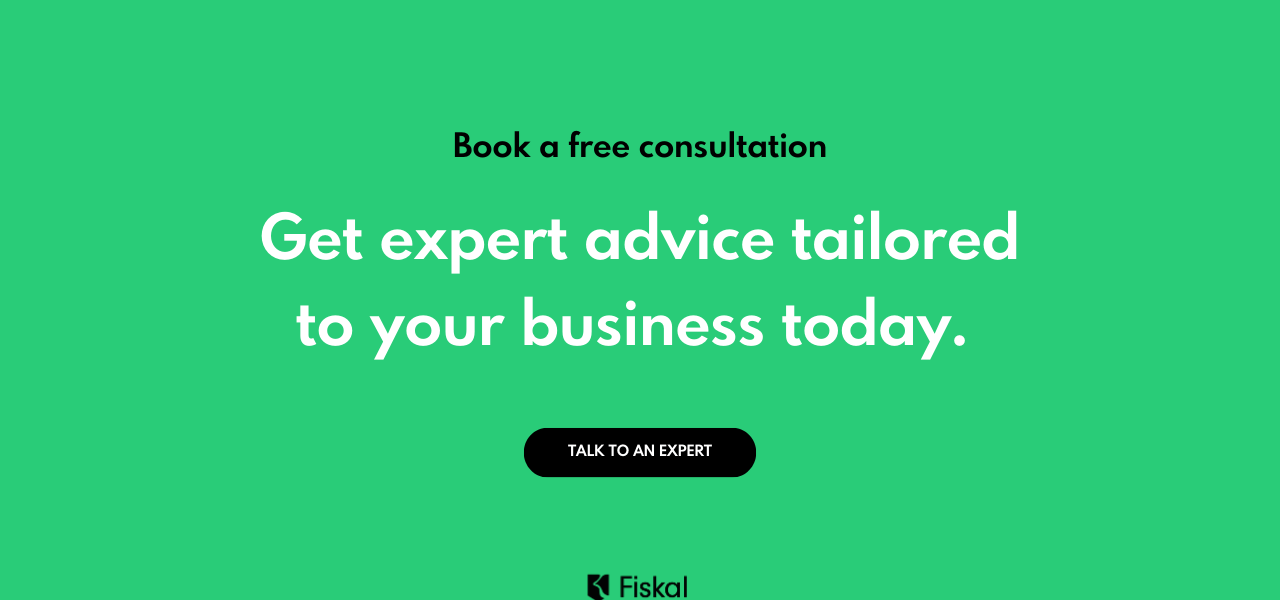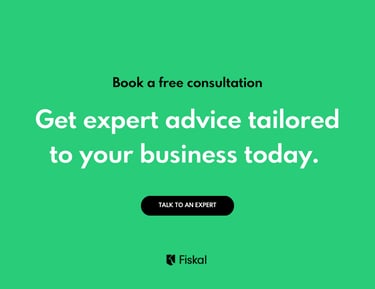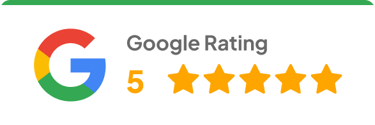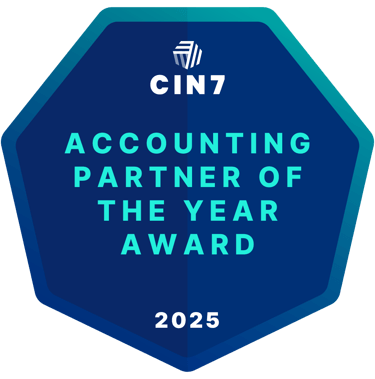Odoo vs. Xero: Which is the Best Fit for Your Business? Part 2
In this second in a five-part series, I compare Odoo and Xero's accounting modules, focusing on Sales & Invoicing, Purchases & Accounts Payable, and Reporting & Analytics. Xero excels in speed and ease for invoicing, payment gateway integration, and user-friendly reporting, making it ideal for smaller businesses. Odoo offers deeper customization, robust automation, multi-level approvals, and extensive reporting capabilities, suited for larger or complex businesses needing ERP integration. Ultimately, Xero prioritizes simplicity and scalability, while Odoo provides depth and flexibility for demanding business requirements.
SYSTEMS AND SOFTWAREECOMMERCE
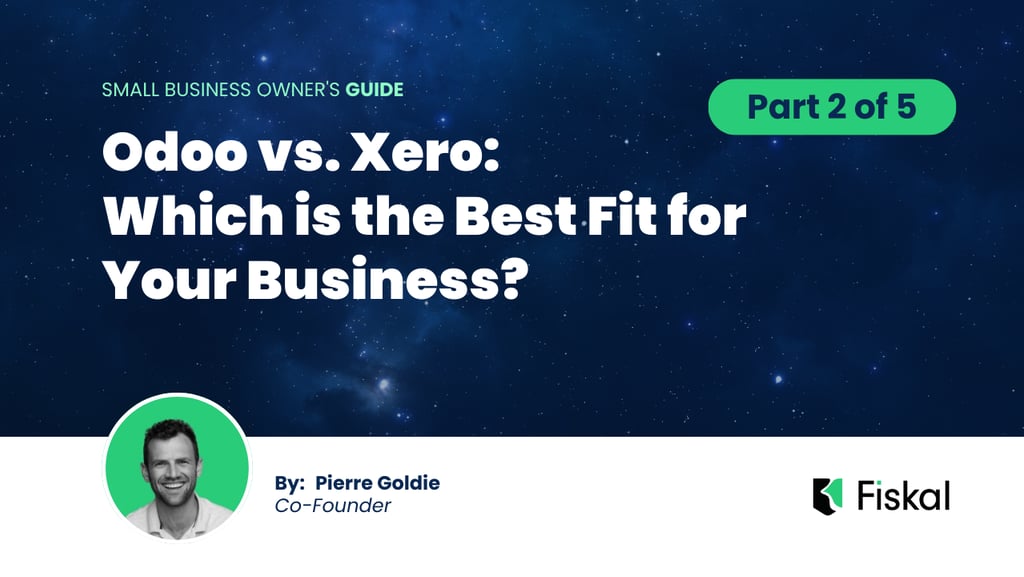

Odoo vs. Xero: Part 2
Welcome to part 2 of my five-part series comparing the accounting modules of Odoo vs. that of Xero. In this series, I’ll break down their differences and strengths, with a specific focus on use cases where it would be best to use one over the other. I hope that this will help businesses figure out which software is the best fit for their needs.
In this part, I’ll be covering the following aspects of both softwares:
Sales & Invoicing
How quickly and easily can you create invoices (templates, recurring invoices)?
Automated reminders for overdue invoices, payment follow-ups, etc.
Integration with payment gateways (PayPal, Stripe, etc.).
Purchases & Accounts Payable
Expense capture (automation, OCR scanning, bulk uploads).
Ease of managing purchase orders, bills, and supplier payments.
Workflow approvals (e.g., multi-step approvals if required).
Reporting & Analytics
Standard reports available out of the box (P&L, balance sheet, cash flow, etc.).
Custom report building (how easily you can customize for client-specific needs).
Ability to drill down into transactions from summary reports.
Let's get started.
Chapter 3: Sales & Invoicing
How Quickly and Easily Can You Create Invoices (Templates, Recurring Invoices)?
Xero
Speed: Creating a new invoice takes 2-3 minutes. From the Business menu, select “Invoices,” click “New Invoice,” fill in customer details, line items, and save/send, as outlined in How to Create an Invoice in Xero: Step-by-Step Guide. The updated interface (fully rolled out by February 27, 2025) streamlines this with efficient date entry and compact layouts, per New features coming to Xero invoicing | Xero Blog.
Ease: Templates are prebuilt with options to customize (e.g., add logo, adjust fields) via a simple editor, per How to Make an Invoice | Guide to Invoicing | Xero. Recurring invoices are set up under “New Repeating Invoice,” defining frequency (e.g., monthly), start date, and terms—takes ~5 minutes initially.
Details: Features like converting quotes to invoices save time for service-based clients. The process is intuitive, with dropdowns for contacts and items, minimizing manual input.
Odoo
Speed: Initial invoice creation takes 5-10 minutes due to ERP integration. From the Accounting or Sales module, select “Customer Invoices,” create a draft, and validate/send, per Invoicing processes — Odoo 18.0 documentation. Recurring invoices are set via “Recurring Transactions” with similar steps.
Ease: Templates are customizable (e.g., add Incoterms, branding), but setup involves more steps—selecting products, terms, and validating drafts, per Odoo Invoicing • Features. Automation from sales orders (e.g., quote to invoice) speeds up subsequent invoices, though this shines more for ERP users, as noted in Customizing Odoo Invoices: A Step-by-Step Guide. Community edition offers basic templates; Enterprise adds polish.
Details: Suited for batch processing—validate multiple drafts at once. The interface is less beginner-friendly, requiring menu navigation.
Automated Reminders for Overdue Invoices, Payment Follow-Ups, etc.
Xero
Functionality: The “Invoice Reminders” feature sends automated emails for overdue invoices. Enable it under “Settings > Invoice Settings,” set schedules (e.g., 7 days late), and customize messages—setup takes ~5 minutes, per Turn invoice reminders on or off | Xero Central. More details at Never Miss a Payment with Xero's Automatic Invoice Reminders.
Smoothness: Reminders trigger based on due dates, with a dashboard showing status (e.g., sent, paid), per Xero in on Xero; Automate Your Business with Invoice Reminders. It’s basic but effective—no statement attachments or multi-level escalation natively, a limitation noted in Invoice Reminders - Auto email Statements to customers.
Details: Ideal for steady cash flow; reminders can be toggled per invoice or client, offering flexibility.
Odoo
Functionality: Managed via the “account_followup” module (Enterprise), reminders are set under “Follow-Up Levels” with conditions (e.g., 15 days overdue, then 30)—setup takes 10-15 minutes, including email templates and schedules, per Follow-up on invoices — Odoo 18.0 documentation. Community options exist, like Overdue Invoice Reminder | OCA.
Smoothness: Highly configurable—track reminders per invoice, automate emails, and log activities (e.g., calls), per Automatic payment reminders | Odoo. Community edition lacks this depth without add-ons (e.g., bi_auto_invoice_payment_reminder | Odoo Apps Store).
Details: Supports complex follow-ups (e.g., escalating tones), making it robust for high-volume clients, though setup is more involved.
Integration with Payment Gateways (PayPal, Stripe, etc.)
Xero
Connectivity: Integrates with Stripe, PayPal, GoCardless, and others (e.g., Payment Express, Flywire) via a “Payment Services” menu. Setup takes 5-10 minutes—add the service, link accounts, and enable “Pay Now” buttons on invoices, per About payment services | Xero Central. Broad support noted in Payment Apps - Business Payment Platforms that Integrate with Xero.
Ease: Plug-and-play with a vast ecosystem (1,000+ apps), per Xero Community - Integrate with other.... Auto-reconciliation ties payments to invoices seamlessly, ideal for e-commerce sync (e.g., Shopify), per What is a payment gateway & how does it work? | Xero. Recent integrations like Xero integration | Flywire enhance global reach.
Details: Well-documented; supports cost-effective global payments.
Odoo
Connectivity: Supports Stripe, PayPal, Adyen, SEPA Direct Debit, and more via “Payment Acquirers” settings. Setup takes 10-15 minutes—install the module, enter API credentials, and configure, per Online payments — Odoo 18.0 documentation. Community modules like Payment Gateway | Odoo Apps Store expand options (e.g., PayTabs, Moneris).
Ease: Modular approach requires more steps but ties into Odoo’s ecosystem (e.g., e-commerce, POS), per Odoo Payment Gateway | WebKul. Setup guidance in A Step-by-Step Guide to Payment Gateway Integration in Odoo notes basic programming ease. PCI compliance ensured, per Payment acquirers (credit cards, online payments) — Odoo 15.0 documentation.
Details: Test modes (e.g., Demo provider) available; strong for integrated sales workflows.
Comparative Table
Chapter 4: Purchases & Accounts Payable (phase 2)
Expense Capture: Automation, OCR Scanning, and Bulk Uploads
Xero's Approach: Xero offers a dedicated feature called Xero Expenses, accessible through the Xero Me mobile app, which is designed for capturing expenses on the go. Key capabilities include:
OCR Scanning: The app uses optical character recognition (OCR) to extract details from scanned receipts, automatically recording key information such as the total cost and date. This reduces manual data entry and saves time, as detailed in Xero’s Expense Tracker App.
Automation: Expenses can be submitted and tracked in real-time, with notifications for claims and reimbursements, enhancing cash flow management.
Bulk Uploads: Users can upload multiple receipts at once through the app or web interface, streamlining the process for businesses with frequent transactions. Integration with third-party apps like Expensify further enhances automation, as noted in Expensify and Xero Integration.
Odoo's Approach: Odoo’s Expenses app provides a comprehensive solution for expense management, with multiple submission methods:
OCR Scanning: Odoo leverages OCR technology to extract essential details like cost, date, and vendor from uploaded receipts, as described in Odoo Expenses. This feature is particularly useful for digitizing paper receipts, reducing the risk of loss.
Automation: Employees can submit expenses via mobile app, email, or direct upload, with the system automatically categorizing and processing them. Advanced OCR solutions can be customized for specific business needs, as highlighted in Odoo Expense Management Case Study.
Bulk Uploads: Odoo supports bulk uploads through its web interface and integration with other modules, allowing for efficient handling of multiple expense reports. The ability to create expense reports with a single click for all “To Submit” expenses enhances usability, as noted in Odoo 17.0 Expenses Documentation.
Comparison Table
Verdict
Invoice Creation Speed and Ease: Xero wins for speed (2-3 minutes vs. 5-10) and simplicity—its templates and recurring setup are more intuitive for quick invoicing. Odoo’s ERP depth adds time but suits complex workflows.
Automated Reminders: Odoo edges out slightly for customization—multi-level reminders and activity tracking offer more control, though Xero’s simpler setup is nearly as effective for basic needs.
Payment Gateway Integration: Xero takes the lead with faster, broader integration (5-10 minutes vs. 10-15) and a larger third-party ecosystem. Odoo’s modular flexibility is strong but less seamless.
Overall: Xero is the smoother, faster choice for straightforward sales and invoicing, while Odoo excels where deeper customization or ERP integration is needed. For speed and ease, Xero dominates; for flexibility, Odoo holds its own.
Odoo appears to offer more flexibility for bulk uploads and advanced OCR customization, making it suitable for businesses with high transaction volumes, while Xero’s simplicity is ideal for smaller teams.
Ease of Managing Purchase Orders, Bills, and Supplier Payments
Xero's Approach: Xero provides a user-friendly system for managing purchase orders, bills, and supplier payments, catering to small to medium-sized businesses:
Purchase Orders: Users can create, send, and manage purchase orders online, with the ability to customize templates and track orders. Purchase orders can be converted into bills for payment, as detailed in Xero’s Purchase Orders. Third-party integrations like ProcureDesk enhance functionality, as seen in ProcureDesk’s Purchase Order App for Xero.
Bill Management: Xero allows efficient handling of bills, with features for reconciliation and payment tracking, ensuring transparency in supplier transactions.
Supplier Payments: The platform supports seamless payment processing, with integration capabilities for bank feeds and payment gateways.
Odoo's Approach: Odoo’s Purchase module is part of its comprehensive ERP system, designed for businesses needing advanced procurement management:
Purchase Orders: The module handles the entire process from RFQs to purchase orders, with automated reordering rules and customizable agreements. Users can search products by supplier reference and manage orders in different units of measure, as described in Odoo Purchase Features. Integration with Inventory ensures stock levels are updated, as noted in Odoo Purchase Documentation.
Bill Management: Vendor bills can be created and split based on ordered or received quantities, with tight integration into the Accounting module for accurate financial reporting.
Supplier Payments: Odoo allows flexible payment options, with the ability to invoice expenses to customers and manage supplier performance through dashboards, as seen in Odoo Purchase Overview.
Comparison Table
Odoo’s depth and integration make it easier for larger businesses to manage complex procurement processes, while Xero’s simplicity is a key advantage for smaller operations.
Workflow Approvals: Multi-Step Approvals if Required
Xero's Approach: Xero’s native capabilities for workflow approvals are limited, particularly for multi-step processes:
Basic Approvals: Xero allows basic approval mechanisms for expenses and bills, but lacks built-in support for multi-step workflows. This is a noted limitation in Xero Invoice Approval Workflow Guide.
Third-Party Integrations: To achieve multi-step approvals, businesses can integrate with apps like ApprovalMax and Approval Donkey, which provide automated workflows for invoices, bills, and purchase orders. For example, ApprovalMax offers two-way sync with Xero and supports multi-level authorizations, as detailed in ApprovalMax Xero Integration. Similarly, Approval Donkey allows setting up single or multi-step workflows, as seen in Automated Xero Approvals with Approval Donkey.
Odoo's Approach: Odoo offers robust built-in features for workflow approvals, making it suitable for businesses needing complex processes:
Approvals App: Odoo includes an Approvals app that allows setting up approval processes for various requests, including custom ones. It supports parallel or serial (step-by-step) approval routes, with options for pre-defined teams or initiator-specified flows, as described in Odoo Approvals. Multi-level approval workflows for document packages are supported, as noted in Document Approval Workflow Odoo Apps Store.
Integration with Modules: The Approvals app integrates with modules like Purchase and Expenses, ensuring that approvals for purchase orders and expense reports can be configured with multiple stages. For example, users can assign approvers to stages in engineering change orders, as seen in Odoo 18.0 Approvals Documentation.
Comparison Table
Odoo’s built-in approval features make it a better fit for businesses needing complex, multi-step workflows, while Xero’s reliance on third-party integrations may add cost and complexity for smaller businesses.
Verdict: Which Platform is Preferable?
When comparing Xero and Odoo for purchases and accounts payable, the choice depends on the business’s size, complexity, and specific needs:
Xero is preferable for small to medium-sized businesses that prioritize ease of use and affordability. Its expense capture and purchase order management are efficient, and while it may require third-party apps for advanced approvals, it remains a cost-effective solution for simpler operations. It is ideal for businesses with straightforward workflows and limited resources for implementation.
Odoo is better suited for larger or more complex businesses that require a comprehensive ERP system. Its extensive features, including robust expense capture, purchase management, and built-in multi-step approval workflows, make it a powerful tool for managing intricate business processes. However, it has a steeper learning curve and potentially higher costs, making it more appropriate for enterprises with dedicated IT resources.
In summary, Xero offers simplicity and scalability for smaller teams, while Odoo provides depth and customization for more demanding business requirements. Businesses should assess their operational scale and approval complexity to determine the best fit.
Chapter 5: Reporting & Analytics
Standard Reports: P&L, Balance Sheet, Cash Flow, etc.
Xero's Approach: Xero offers a range of standard financial reports out of the box, designed for ease of use and accessibility, particularly for small to medium-sized businesses. Key capabilities include:
Profit and Loss (P&L): Provides a detailed breakdown of income and expenses over a selected period, helping businesses track profitability. This report is mentioned in Xero’s Financial Reports.
Balance Sheet: Shows a snapshot of assets, liabilities, and equity at a specific date, essential for understanding financial position.
Cash Flow Statement: Tracks cash inflows and outflows, aiding in liquidity management. Additional reports like Budget Variance, Aged Receivables, and Aged Payables are also available, as noted in Xero Reports Guide.
Customization Options: Users can adjust date ranges, compare periods, and export reports in various formats, enhancing usability for financial analysis.
Odoo's Approach: Odoo provides a comprehensive set of standard financial reports, integrated into its ERP system, with localization options for different countries. Key capabilities include:
Balance Sheet: Displays assets, liabilities, and equity at a particular date, with real-time updates, as detailed in Odoo Reporting Documentation.
Profit and Loss (P&L): Shows net income by deducting expenses from revenue for the reporting period, with options for period comparisons.
Cash Flow Statement: Included in the generic reports, offering insights into cash movements, with the ability to export in PDF or XLSX format.
Localization and Flexibility: Odoo’s reports are dynamic and adaptable to local accounting standards, making it suitable for international operations, as noted in Odoo Accounting Features.
Comparison Table
Xero’s standard reports are user-friendly and sufficient for basic financial analysis, while Odoo’s extensive localization and real-time updates make it more suitable for complex, international businesses.
Custom Report Building: Ease of Customization for Client-Specific Needs
Xero's Approach: Xero allows users to create custom reports by saving their own layouts, catering to specific business needs. Key capabilities include:
Layout Customization: Users can modify existing reports by adjusting columns, filters, and formats, and save these as reusable custom layouts, as described in Xero Central on Custom Reports.
Export Options: Reports can be exported to CSV/Excel for further manipulation, enhancing flexibility for advanced users, as noted in Customizing Xero Reports.
Limitations: While customization is robust for a cloud-based system, it may not meet the needs of businesses requiring highly specialized reports, often necessitating third-party integrations like Power BI or Tableau, as seen in Custom Xero Reporting.
Odoo's Approach: Odoo's reporting framework is designed for extensive customization, making it suitable for businesses with specific reporting needs. Key capabilities include:
Report Creation: Users can create new reports from scratch, such as tax reports or balance sheets with custom groupings, by activating developer mode, as detailed in Odoo Custom Reports.
Root and Variant Reports: Odoo supports root reports (generic templates) and variants (country-specific versions), allowing for tailored financial statements, as noted in the same documentation.
Advanced Tools: The system integrates with graph and pivot views for data visualization, and users can export reports in PDF or XLSX, enhancing analysis capabilities, as seen in Odoo Reporting Tutorials.
Comparison Table
Odoo’s advanced customization options make it ideal for businesses needing detailed, tailored reports, while Xero’s simplicity is better for those with basic customization needs and limited technical resources.
Ability to Drill Down into Transactions from Summary Reports
Xero's Approach: Xero's reporting system includes drill-down capabilities, allowing users to explore detailed transactions from summary reports. Key capabilities include:
Drill-Down Feature: Users can click on a specific account in reports like P&L to view underlying journal entries or transactions, as mentioned in Xero Blog on New Reporting Features.
User Feedback: Some users have noted limitations in certain reports, such as the new P&L report losing some drill-down functionality, as discussed in Xero Product Ideas Forum.
Integration Enhancements: Reporting apps integrated with Xero, like Fathom, enhance drill-down capabilities, providing deeper insights, as seen in Fathom & Xero Integration.
Odoo's Approach: Odoo's reporting system offers robust drill-down capabilities, enabling users to expand report lines for detailed analysis. Key capabilities include:
Expand Lines: Users can click the right arrow to expand report lines and view details of accounts, journal entries, payments, invoices, etc., as detailed in Odoo Reporting Documentation.
Annotation and Analysis: The system allows annotating details and exporting for further analysis, enhancing the ability to trace back to original transactions, as noted in the same documentation.
Integration with ERP: Odoo’s tight integration with other modules ensures that drill-down features are comprehensive, supporting complex business needs, as seen in Odoo Accounting Reports.
Comparison Table
Both platforms offer drill-down capabilities, but Odoo’s integration and depth make it more suitable for businesses needing detailed financial analysis, while Xero’s simplicity is better for basic needs, though it may require additional tools for advanced analysis.
Verdict: Which Platform is Preferable?
When comparing Xero and Odoo for reporting and analytics, the choice depends on the business’s size, complexity, and specific reporting needs:
Xero is preferable for small to medium-sized businesses that prioritize ease of use and affordability. Its standard reports are sufficient for basic financial analysis, and while custom report building is available, it may require third-party integrations for advanced needs. It is ideal for businesses with straightforward reporting requirements and limited technical resources.
Odoo is better suited for larger or more complex businesses that require extensive customization and detailed reporting. Its advanced reporting framework, localization options, and robust drill-down capabilities make it a powerful tool for comprehensive financial management, though it has a steeper learning curve and potentially higher costs, making it more appropriate for enterprises with dedicated IT resources.